Lvl 19: So Easy Social Media 5 ProcrastiN8 & AutoM8 Your Social Accounts
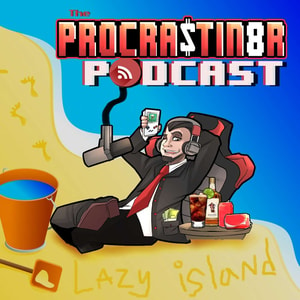
This is the final episode of our So Easy Social Media series. Learn how to automatically post to Facebook, Twitter, and Instagram so you don't have to login each day
What we’ll cover:Automate your social media accounts so you can be “passively active” on social media. Be active for your followers without even thinking about or worrying about what to post next. Gather Posts The memes, the quotes, the questions, the answers on Pocket, Google Bookmarks Remember to provide value Don’t make posts just to post. Make post that engage Your goal is not to have presence on social media, but to have influence Should you cross post? You could set up an autoschedule for ONE platform then just have it auto cross post across the rest of them Lazy, easy BUT...a post effective on one platform may not go so well on others In general, Be on the platform you are posting. You can cross post some posts though, and there’s an easy an automatic way to do that we’ll get to with the IFTTT app Setting up Cross-Posting Facebook.com/Twitter Anything you post on FB (you can link your page on FB or profile) will auto-tweet To cross post FROM Instagram, just connect your account; there’s a toggle option when you post Cross post from Instagram to FB works well actually, but don’t cross post every post in case people follow you on multiple platforms. Instagram to Twitter though does NOT show pic and only gives (shortened) caption & a link, terrible engagement. You have to manually create a Tweet & re-upload the pic, unless you use software, which we’ll get to. You can also autoshare your YouTube likes, comments, and uploads https://www.youtube.com/account_sharing Scheduling Posts: Be consistent (without the obligation of actually being consistent). Keep your post time around the same time You can procrastinate, wait until the last minute to do all your post for the next month or two in about an hour Downside of Autoscheduled Posts: Cannot post multiple photos or albums in posts Cannot post stories Cannot schedule retweets or Facebook “shares” (you have to use a 3rd party app) There’s a LIMIT to the amount of auto scheduled posts (varies per platform or third party app used) Facebook Scheduled Posts Built in option on FB (to the left of the post button) On your Group: Moderate > Scheduled Posts On your Page: Publishing Tools > Scheduled Posts Facebook only (cross-post from Twitter does not pick up scheduled posts) Cannot post albums (multiple photos) or events Min of 30 mins. Max 2 months. Twitter Scheduled Posts (Tweet Deck) http://www.tweetdeck.com Official Twitter autoschedule Go to Tweetdeck.com and it’ll redirect you to Tweetdeck.Twitter.com Basically, Twitter with a different interface (for marketers or Twitter addicts) Create a new tweet and click “schedule Tweet” This will open a new panel where you can view all your current scheduled Tweets Alternatively… Alpha Post Android Only Twitter Only Instagram No first party/built-in scheduled/auto post. Bettr Social Some “Instagram “scheduling apps” only send you a notification to post at the time you schedule. You then MANUALLY post it. But this one is fully automated. App only (both Android & iOS). No computer browser. PreviewApp Unlimited Posts Basic Analytics Repost Browse 50,000 stock images schedule video schedule albums Requirements of tSocial media Management apps Available for FREE Allows you to autpost on multiple platforms Recur Post: Up to 3 total Accounts Slack Social Unlimited Social profiles Limit 10 posts per day Buffer 3 total accounts (Twitter, Facebook, Instagram LinkedIn) Up to 10 posts in queue Works with IFTTT Later 1 Profile per platform No video, multi photos, or tagging in free plan https://later.com/pricing/ HootSuite Limit of 30 scheduled posts 3 social media accounts Crowdfire 1 account per platform 10 scheduled posts limit Blog2Social Wordpress plugin 1 account per platform IFTTT - THE automation app Alternative: Zapier, Huginn Open Source on GitHub Create “recipes” (basically programming 101) to automate things 1. How to Create a Recipe Browse suggested recipes. Connect to different channels/apps Then choose a Trigger Finally choose an Action The Social Media services that work with IFTTT: Facebook (profiles, pages, and groups) Twitter Instagram LinkedIn Reddit Tumblr YouTube Pinterest Some channels Pocket Soundcloud Gmail Google Calendar Evernote Buffer Craigslist Dropbox Feedly 2. Recommended IFTT Recipes to Make Social Media So Easy Share/Tweet after uploading a podcast episode to your feed Share/Tweet after posting a blog (WordPress, Weebly) Build Twitter lists of people using a specific hash tag Auto tweet/share when a certain article of a hashtag on Feedly (or other RSS reader) posts Thank new followers for following you and include a link to your most recent artcile or video or ebook - requires Buffer Auto cross post when using a specific hash tag. This is great so you don’t cross post everything. Get notified via e-mail or text when a specific influencer or competitor or news source posts Get a text/e-mail when someone comments on your post or tags you Upload videos from YouTube to Facebook (or create a new Weebly/WordPress site post) Archive your FB posts and Tweets... Backup blog posts, videos, or podcasts on Evernote or Google Drive Save your likes in a Google Spreadsheet Tweet your IG posts natively automatically Keep your profile pictures in sync (in case you update it for a holiday or special event) by making adding to a certain photo album a Trigger Save popular posts from a specific (niche) subreddit to Pocket (bookmarks) If you’re using Buffer you can create a #FollowFriday tweet to give a shout out to people’s posts you liked in the past week Schedule posts using Google calendar within IFTTT Set up an e-mail or text alert when a specific key word is posted on a website, blog or subreddit title My personal favorite: Upvote Reddit Save to pocket (Reddit only saves 1000 of your most recent likes and there is no way to search the content. You have to manually click through each page) 3. Important Notes & Practices to get the most out of IFTTT You can have multiple social media accounts for each platform on IFTTT Name the recipe to what exactly it’s doing, otherwise you will have multiple of the same exact default name and it gets confusing You can use this app to do other things unrelated to online marketing, like finances mentioned in lvl 5: The Top ProcrastiN8 Apps to Easily and Automatically Put Money Towards Your Savings Goals. You can have it automatically order pizza, turn on the lights, blast some Led Zeppelin, and boot up your computer when you get home, if you connect it to your smart devices. In sum… Gather posts while browsing the Internet Cross post, but don’t do it for every single post Use Facebook Scheduled Posts feature auto post on FB Use TweetDeck to auto tweet Use BettrSocial or Previw App to schedule Instagram Use a third party app to integrate all social media accounts in one dashboard Create recipes to automate posts and tweets as well as gather news, info & content in your niche Sign up for the ProcrastiN8r Newsletter and get the FREE So Easy Social Media E-book: www.ProcrastiN8r.com
- Autoscheduling posts on Facebook, Twitter, & Instagram
- Social Media Manager options
- Automating posts with IFTTT